You may worry about your energy bill if you work on your computer all day at home. According to the EPA, the average American household spends $110 per month on electricity. This means that if you spend 8 hours a day working on your computer, you could be paying an extra $22 per month. But there are some things you can do to reduce your energy consumption and save money each month. Below are some ways to do just that.
1. Use a laptop instead of a desktop computer.
Laptops use much less energy than desktop computers, so if you have the option to use a laptop instead of a desktop, it’s worth it from an energy perspective. Many laptops use as little as 15 watts of power, while some desktop computers use over 200 watts. Depending on your electricity rate, switching to a laptop could save you $10-$20 per month on your energy bill.
Some people also find that they can work more efficiently on a laptop because they can take it wherever they go. If you have a home office, you can take your laptop to work on the couch or in another room. This can help you avoid distractions and get more work done.
2. Consider Wake-on-LAN for your desktop computer.
If you can’t or don’t want to use a laptop, consider looking for a wake-up on LAN feature for your desktop computer. This is a feature that allows you to turn on your computer remotely. This means you can turn on your computer before you even get out of bed in the morning.
The feature is also helpful for those who don’t want to shut down their computers at night. They can simply put their computers to sleep and wake them up the following day without going through the entire shutdown process. Although this feature uses more energy than shutting down your computer completely, it’s still more energy-efficient than leaving your computer on all day and night.
3. Adjust your computer’s power settings.
Most computers have different power settings that allow you to conserve energy when you’re not using your computer for intense activities. For example, you can set your computer to “sleep” after a period of inactivity. This means your computer will go into a low-power mode and use less energy. To adjust your power settings, go to the “Control Panel” on your computer and look for “Power Options.” From there, you can experiment with different power settings to see which ones work best for you.
Other devices in your home, such as your printer and scanner, also have power settings that you can adjust. Many devices have a “sleep” mode that you can activate to conserve energy. You can find these modes in the device’s settings or the “Control Panel.” But it’s important to note that not all devices have power-saving features, so you may want to consider upgrading to newer models if energy efficiency is a priority.

4. Unplug devices when you’re not using them.
Even if your computer is turned off, it can still use energy if plugged into an outlet. So, when you’re not using your computer (and any other devices), unplug them from the outlet to avoid wasting energy. You can also invest in a power strip to easily unplug all of your devices at once.
Depending on how often you use your computer and other devices, unplugging them when you’re not using them can save you $10-$20 per month on your energy bill. You may even want to unplug devices you don’t use very often, such as your printer or scanner. If you don’t want to unplug devices, you can plug them into a power strip and turn off the power strip when you’re not using them.
5. Use cloud storage instead of an external hard drive.
External hard drives are handy because they allow you to store a lot of data in one place. But they can also use a lot of energy, especially if you leave them plugged in all the time. If you don’t need to access your data very often, consider storing it in the cloud instead.
Cloud storage is a service that allows you to store data on remote servers. This means you can access your data from anywhere with an internet connection. And since the data is stored remotely, you don’t need to keep a physical hard drive plugged in all the time. Energy use for cloud storage is minimal, so it’s a more energy-efficient option than an external hard drive.
By following the tips above, you can save energy and money each month simply by adjusting how you use your computer at home. Always remember that even small changes can add up to significant savings over time. So, don’t underestimate the power of conserving energy. With a little effort, you can make a big impact.